Install Power BI Gateway On-premise
Need any help? Contact our support at [email protected]
We will cover in this tutorial how to launch your Power BI Gateway on AWS. This gateway will allow Power BI cloud to access your private resources, like Postgresql RDS or MySQL RDS.
Pre-requisite
Subscribe and launch the AMI on AWS Marketplace : AMI Power BI Gateway Ready Server
After launching your instance, first step is to connect to it, use this documentation
On first connection, Windows will ask if you want to allow your PC to be discoverable. We recommend to decline for security measure.
Once logged in, follow the install process.
Install process
- Type "data gateway" in the search bar and select "On-premises data gateway"
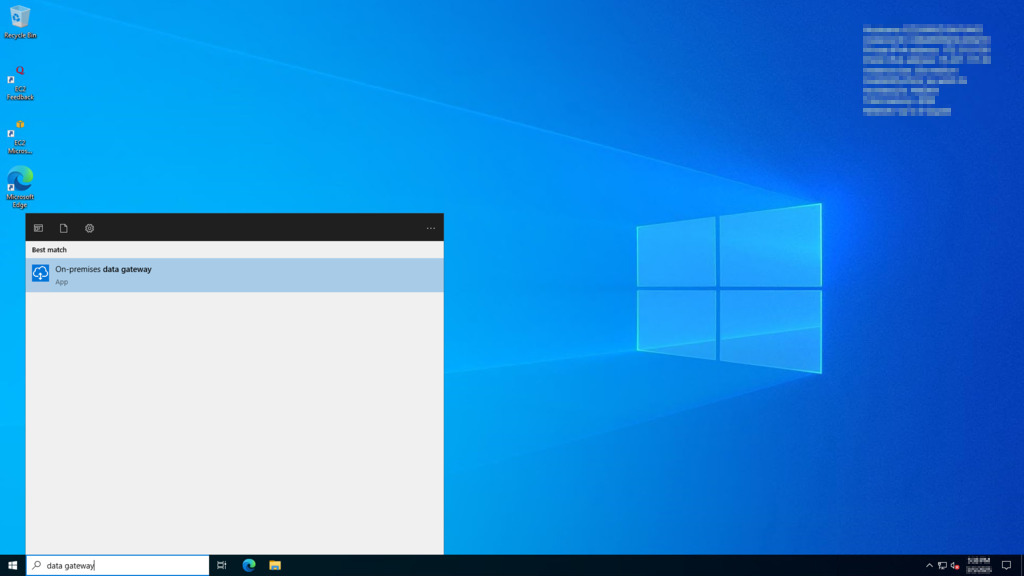
- You are now asked to connect to your microsoft account. Enter your work email
and select "Sign in".
Be sure to have the correct permissions on PowerBI to manage gateways.
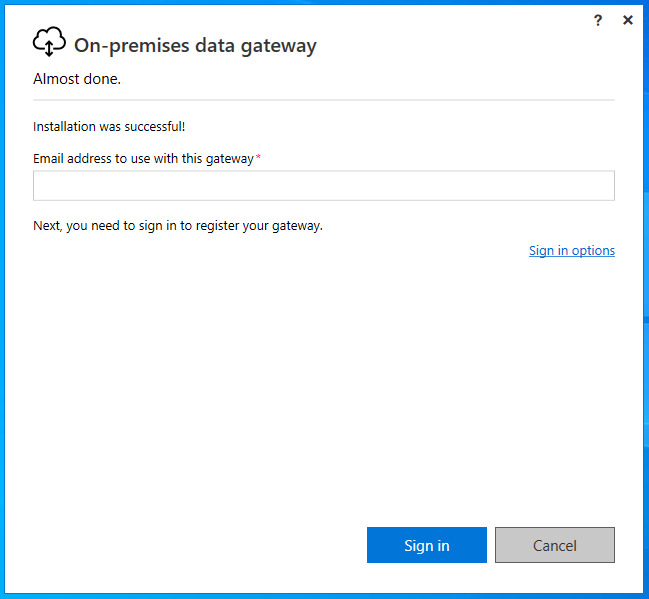
- Select Register a new gateway on this computer and click Next.
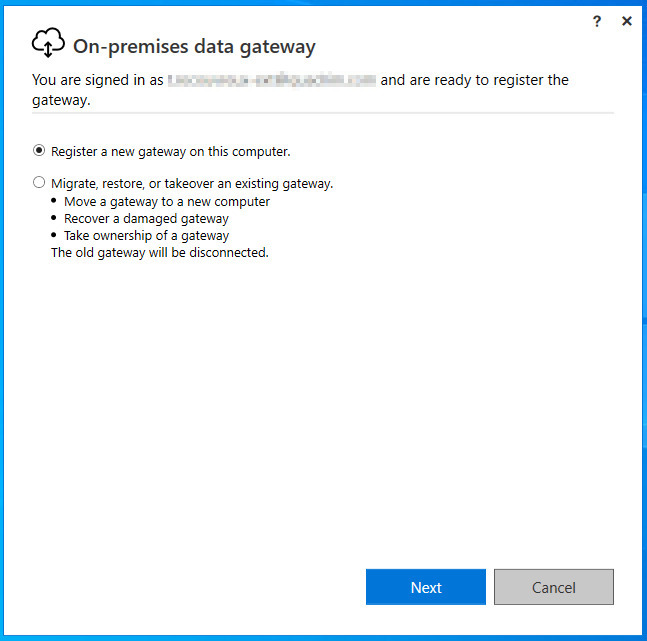
- Enter a name for the gateway. The name must be unique across the tenant.
Also enter a recovery key. You'll need this key if you ever want to recover or move your gateway.
Select Configure.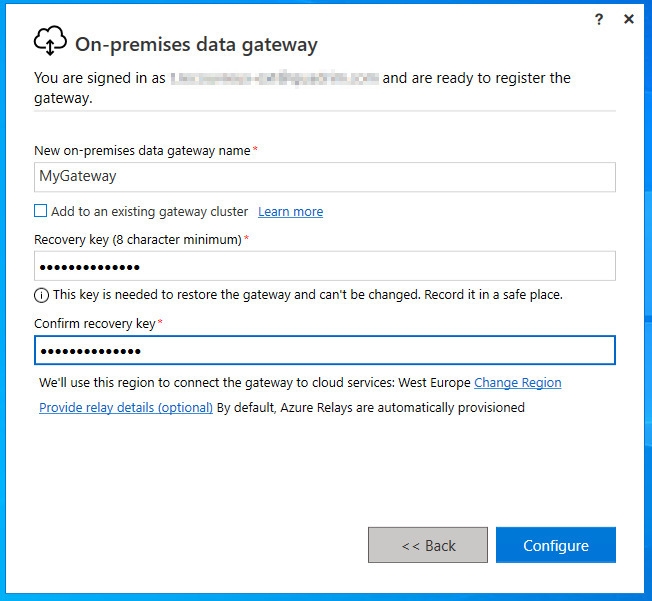
- Congratulations! You have successfully setup the Gateway.
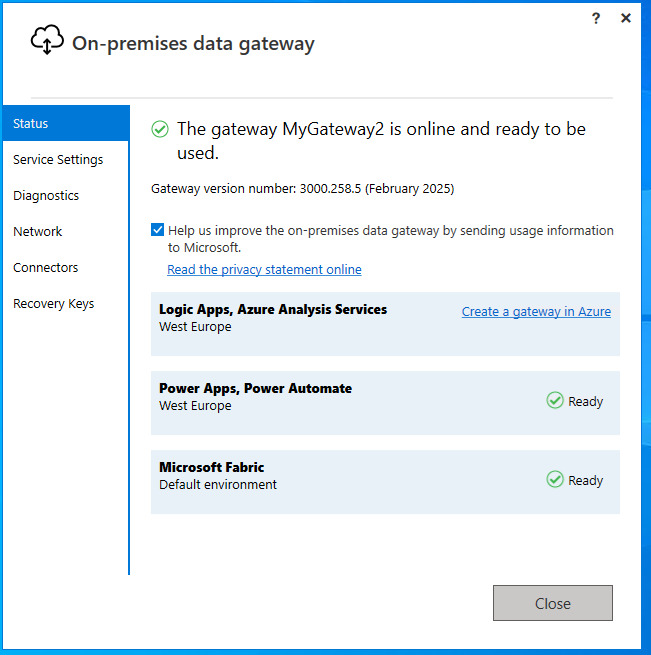
Verify the Gateway Connection
- Log in to Power BI Service (https://app.powerbi.com/) with the tenant account used to
register the gateway.

- Click the gear icon on the top right, select Manage connections and gateways.
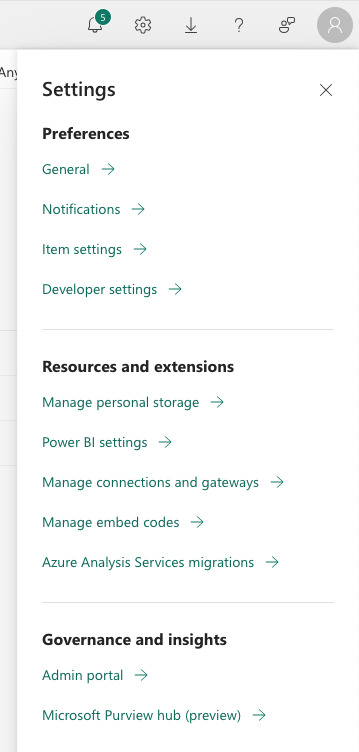
- Verify the gateway is available on the On-Premises data gateways tab.
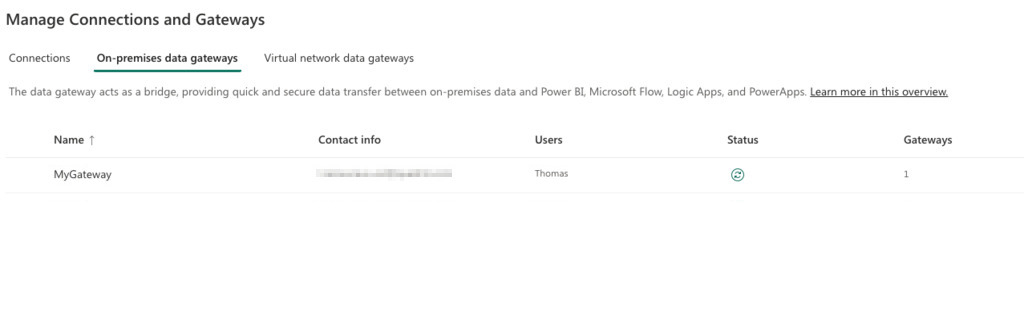
Need any help? Need assistance building a custom AMI or integrating the AMI into your Cloudformation/Terraform stack? Contact our support at [email protected]